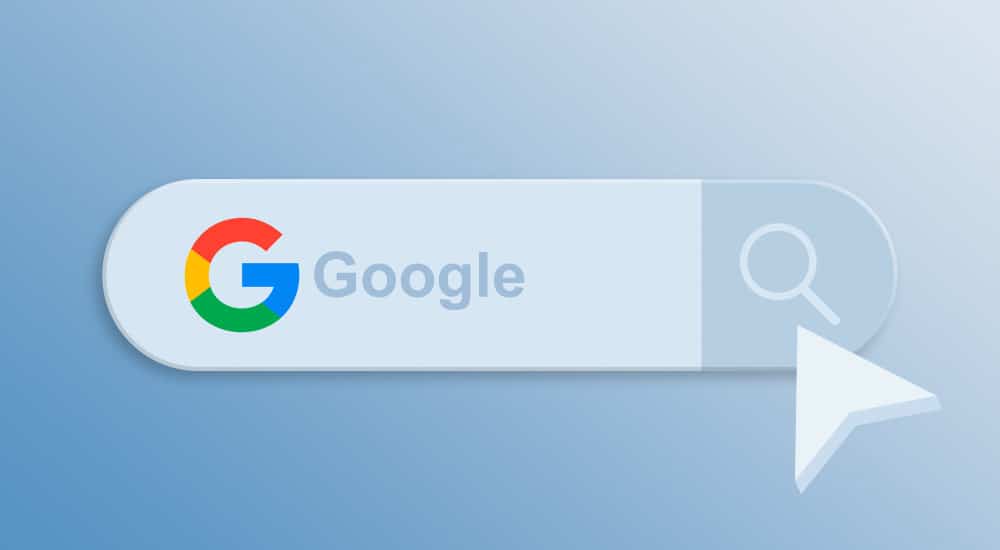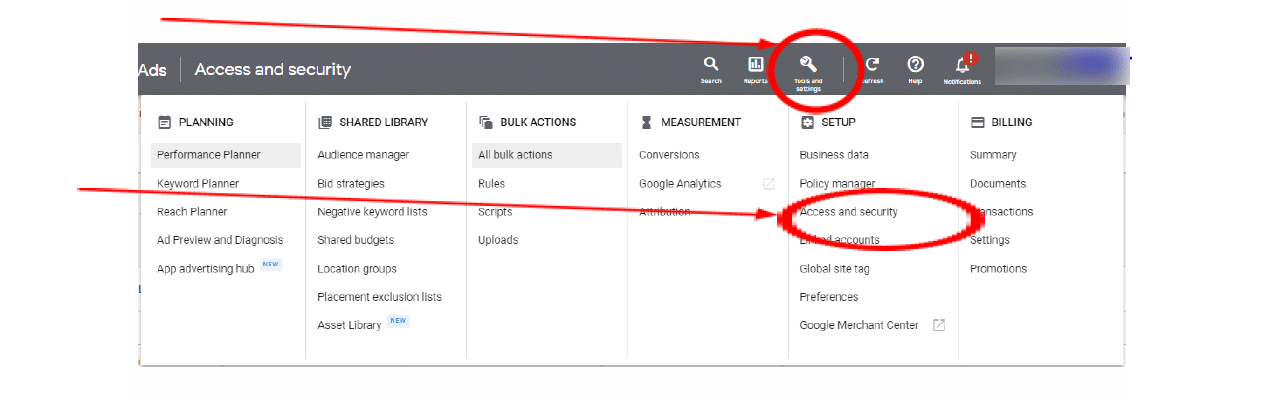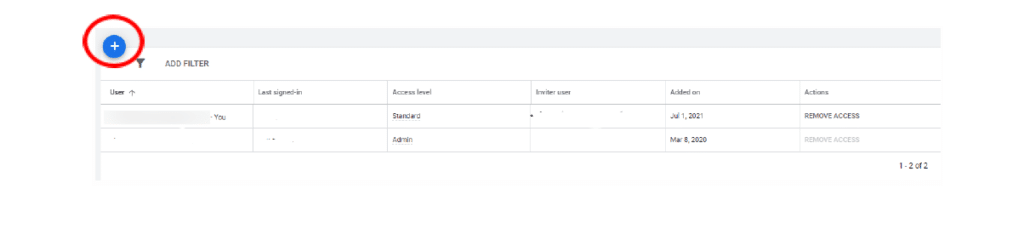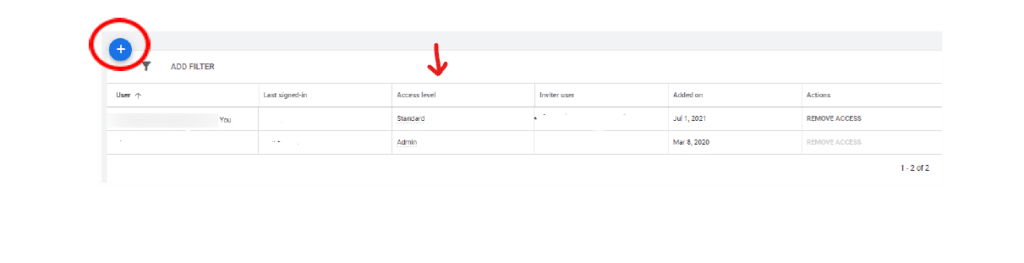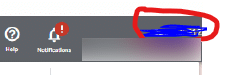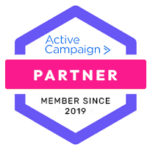How To Add Access To Your Google Ads Account
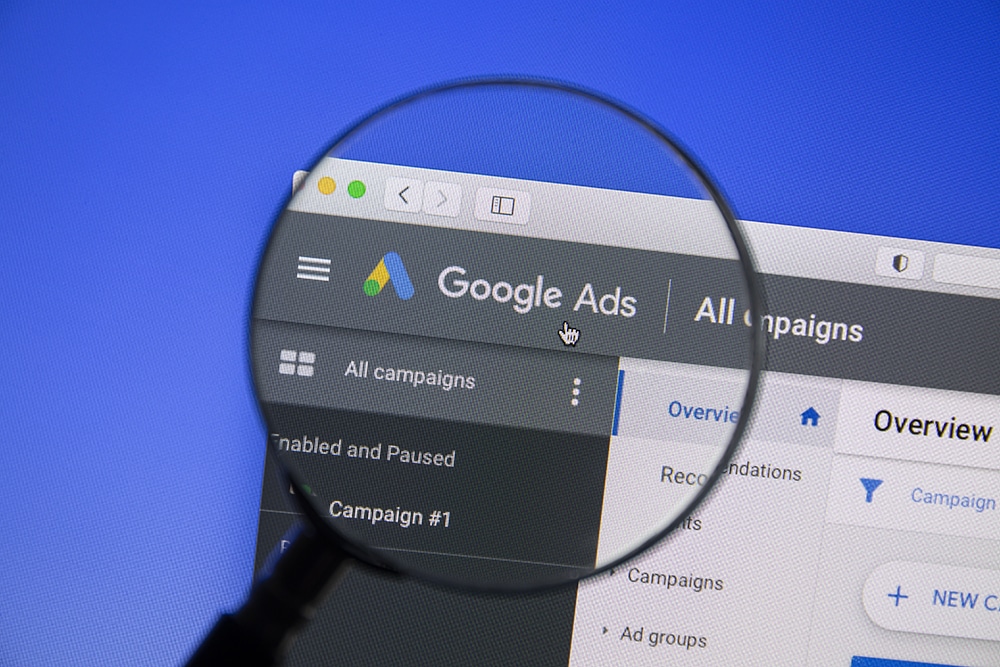
Generally, there are two ways to add access to your Google ads account. You could invite a user manually or accept an “access request.” Whichever one of the options you choose, rest assured that this piece can guide you.
In particular, we shall look at how you can:
- invite users to your Google ads account
- accept access request to your Google ads account
- manage who has access to your Google ads account
Note: when adding users to your Google ads account, know that a “user” could be an individual or a digital agency. For the former, the process is straightforward; you can even add several individuals to the same account.
On the other hand, adding a digital agency to your ads account can take a bit of work. But don’t fret; the following tips can simplify the process for you.
That said, let’s delve into the details!
How To Invite Users To Your Google Ads Account
Log In And Select Tools
We understand this step might be redundant. Even at that, you must check your account before inviting users to work on it.
So, head on to https://ads.google.com, login, and check if your account and campaigns are in perfect working conditions. If the environment is functioning as it should, do this:
- Find the “tool & settings” button at the top right corner of your screen. It is beside your login email – better still, you can identify the button with the wrench icon.
- After clicking the “tool & settings” button, you’ll see a dropdown list. Select “Access and security.”
Add Users
After clicking on the “Access and security” option, a new page will pop up where you’ll find a blue “+” button. Select that button, and then add the email address of the user.
The best part: you can add as many email addresses as you wish. But you have to wait until the user accepts your invitation.
Note: if the user you’re adding is a digital agency, we’ll recommend that you let them send you an access request from a designated email address. Why? We will explain the reason for that later as we proceed with this guide!
Change The Access Levels
Adding users to your ads account is only a tiny bit of delegating or auditing your campaigns. You still have to assign access levels. And for that, you must do a bit of thinking.
Why are you adding users to your ads account? Are you doing so to only audit your campaigns? Do you need someone to manage the whole process for you? Or did you add some new partners to your business?
Whatever your answer is, there are generally four access levels on Google ads:
- Email-only access: choose this level for a user who only needs to receive updates about changes to your account.
- Read-only access: this level is perfect for users you add to audit your Google ads account. With it, they can view your reports and give you accurate insights on what you can do better to get results from your campaigns.
- Standard access: when you’re delegating the entirety of your ads management, this access level is the best fit. With it, users can run your Google ads account according to the insights from the audit reports.
- Administrative access: we won’t advise you to assign this level to third parties. Else, they will have the same authority as you in your business and have access to your private details.
Worst case: an admin could remove you from your account. So, assign this access level only to your business partners – if you have any who have the same rights as yourself.
After deciding on which of the access levels, assign them to users with the following steps:
- After adding a new user to your ads account, check for the “Access Level” tab – it is the third tab on the table.
- Click on the default level, and change it to the preferred settings.
Last note: before finalizing your request, check if the details are correct. Also, verify that you grant the right access level. Else, edit the information before you click on “send invitation.”
Also read: How To Add Users To Business Suite
How To Accept Access Request To Your Google Ads Account
Before anyone can send an access request, let them know they need a Google ads manager account to manage your campaigns. Here is how to create one:
- Sign up at https://www.google.com/adwords/manager-accounts/
- Then, change the purpose of the account to “manage other people’s account.”
While that detail might be pretty basic, your user might not know it. So, ensure you go through it first.
That said, accepting access requests is less strenuous than sending invitations. Unlike in the latter, all you need to do is scroll to the manager tab, stamp your approval, and select the access level.
However, there are a few things you need to know to get the entire process right. Check them out!
Your Account Number
In addition to having a Google ads manager account, a user needs your account number to send you an access request. So, you’ll have to provide it.
In case you don’t already know, your account number is located at the top right of your Google ads main page. You’ll find a 10-digit number directly on your email address info – that’s it!
Adding A Digital Agency To Your Google Ads Account
A digital agency can’t use a single email for all their clients’ Google ads accounts. That approach won’t even work because you can assign only one “ads account” per email. In other words, they (digital agencies) need unique addresses to access your campaigns.
So, let them do all the stress. All you need to do is send your account number, wait for the email notification, accept it, and assign access levels.
How To Manage Who Has Access To Your Google Ads Account
Along the line, the chances are that you want to monitor the users on your account. Well, it’s easy; follow these steps:
- Scroll to “Account access.”
- Check the pending invitations and send a follow-up if the users haven’t replied yet.
- To see the activities of the current users with access to your account, select “users with account access.”
- There is a third level of management: client managers. Click on the tab to see the agencies and software currently attached to your ads account.
Overall, know that you can remove a user or change their access level at any time. However, ensure you do so at strategic times to reduce the impact on your campaigns.
We hope you can now add access to your Google ads account. But if you need help with delegating the whole affair, we can help. Contact us, and let’s discuss your needs!